首先必須先準備好一個pentable.pnt的檔案,
其內容要設定各個線條文字筆寬,先新增一個記事本,
將下列橘色文字複製貼到文字檔案內。
! Pen 1 = white entities (object lines)
! Pen 2 = yellow entities (text, dimensions, cross hatching)
! Pen 3 = gray entities (hidden lines)
! Pen 4 = red entities (Highlight – Primary (Dark Red)Selected (Red)Secondary Selected (Orange) All items plot as solid lines:
! Spline surface grid (does not plot in drawings)
! Pen 5 = green entities (sheetmetal)
! Pen 6 = cyan entities (section)
! Pen 7 = dark gray entities (dimmed e.g. tangent edges)
! Pen 8 = blue entities (spline surface grid) [use for drawing perimeter border in format]
pen 1 thickness .010 cm; color 0.0 0.0 0.0
pen 2 thickness .018 cm; color 0.0 0.0 0.0
pen 3 thickness .018 cm; color 0.0 0.0 0.0
pen 4 thickness .050 cm; color 0.0 0.0 0.0
pen 5 thickness .035 cm; color 0.0 0.0 0.0
pen 6 thickness .018 cm; color 0.0 0.0 0.0
pen 7 thickness .008 cm; color 0.0 0.0 0.0
pen 8 thickness .050 cm; color 0.0 0.0 0.0
完成後會看到下圖,並將儲存到自己存放的路徑,記得副檔名改成".pnt“

接著設定環境組態設定參數 pen_table_file ,路徑指向先前存的檔案位置。
如果瀏覽不給點選指向路徑位置,可以在一般資料夾路徑複製貼上的方式,
注意 pentable.pnt 的文字也要打進去,類似下面的圖。
![]()
在設定PDF要使用pentable的參數,pdf_use_pentable 設為Yes
![]()
完成以上動作就可以轉PDF測試看看。
檔案 > 另存新檔 > 副檔名選擇PDF 。記得給檔名!!
字型可以勾選描繪所有字型避免因轉檔後字型不一樣,轉DWG亦是如此。

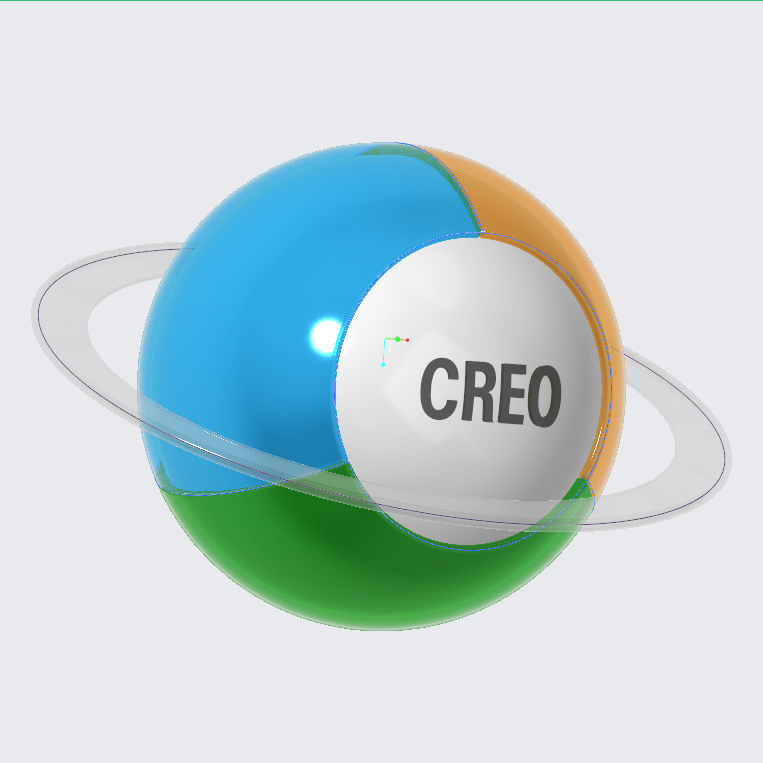



發表留言